It’s a fun learning session, focusing on programming concepts like variables and introducing new components to students like 7-segment and IR sensor with Arduino, all through a fun project.
The basketball project involves scoring points by throwing paper balls and competing against each other.
Here is Tinkercad Project link, it has all circuits and codes ready!
The Session Schedule is as follows:
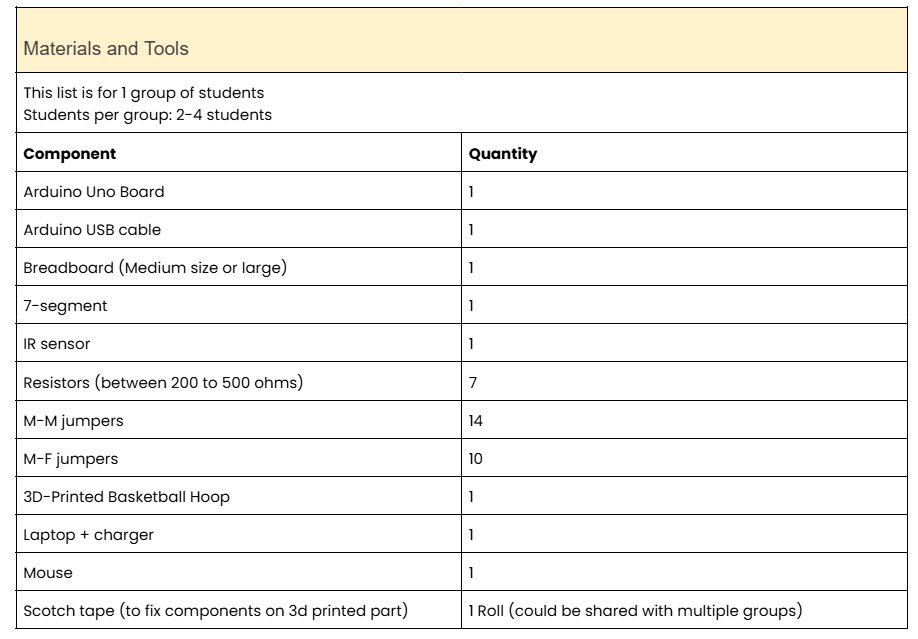
By the end of the session, participants will be able to:
This basketball project makes learning variables thrilling by turning abstract concepts into a competitive game. Introducing the 7-segment display through scoring mechanics, then assembling components on a 3D-printed hoop bridges coding to tangible play, where debugging errors become part of the fun!
Another Aspect is the Engineering Design Process the students go through. The four steps in sequence to build the basketball project is:
Gaining students' attention with the project and announcing that they will build it by the end of this session!
Explaining the 4 steps that we will follow in Today’s session
Refreshing students' memory of Tinkercad software and how to use it
Practice using the 7-segment
Having a discussion about how the basketball changes the number with each ball, and how it changes
Explaining the basketball project requirements
planning the coding algorithm
In this phase:
building the code and wiring
In Create phase:
Testing the project, solving errors in code, wiring on simulation or actual components
In this phase:
Each team presents their project, sharing successes and challenges
Having trouble? Let us know by completing the form below. We'll do our best to get your issues resolved quickly.
"*" indicates required fields